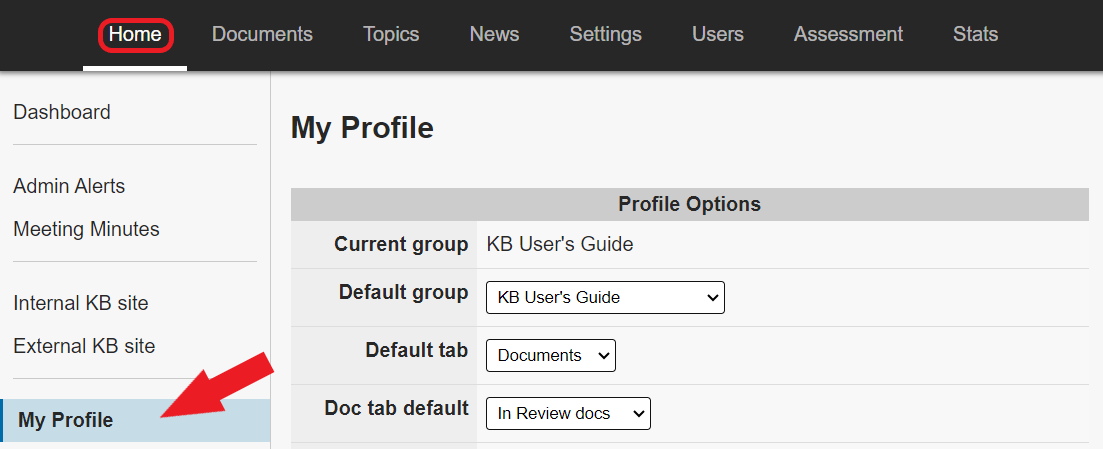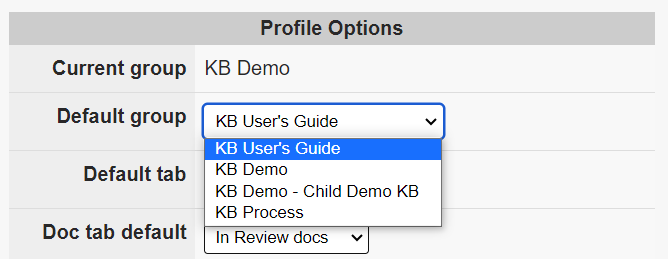Topics Map > Home Tab
KB User's Guide - Home Tab - Updating Your Default KB Group Space via the Home Tab
When you open the KB Admin Tools, it can open up to the KB Group of your choice. This document will show you how to change your default KB Group setting.
Update your Defaulted KB Group Space
To update your default KB Group space, Go to the KB Admin Tools > Home tab > My Profile.
At the top of the My Profile table, you will see the Current Group you are in.
The field below that is called the Default Group field. Click on the downward arrow and select the KB Group to which you would like to default.
Finally, click on the Update button to save your work. The next time you log into the KB Admin Tools, you will see the default KB Group of your choice in the upper right corner of the screen.