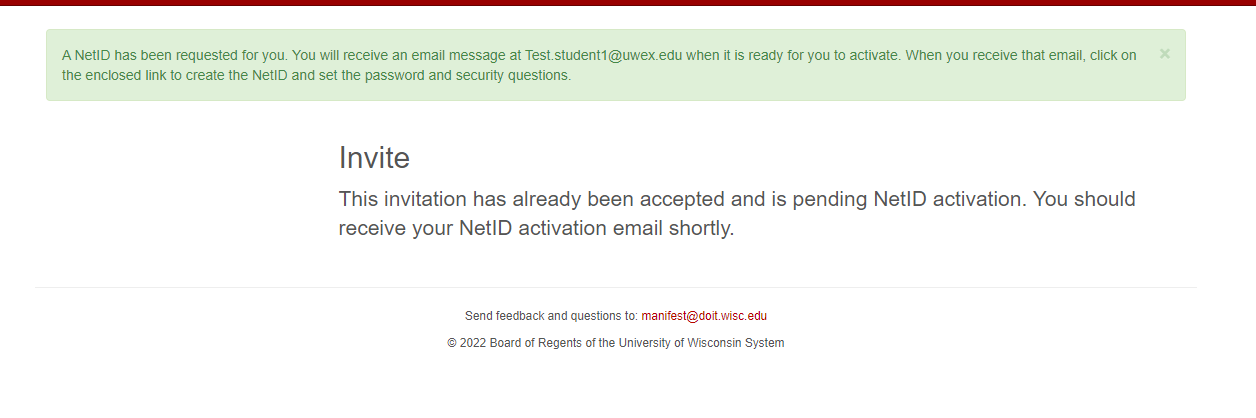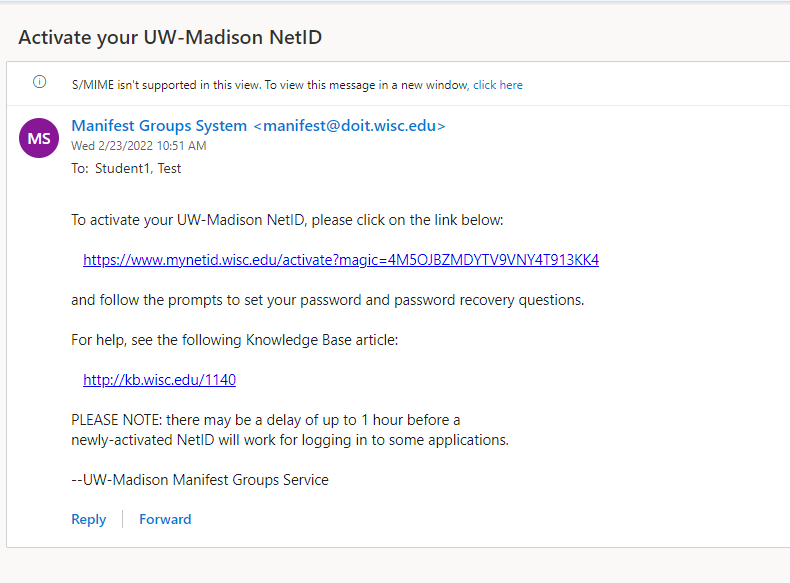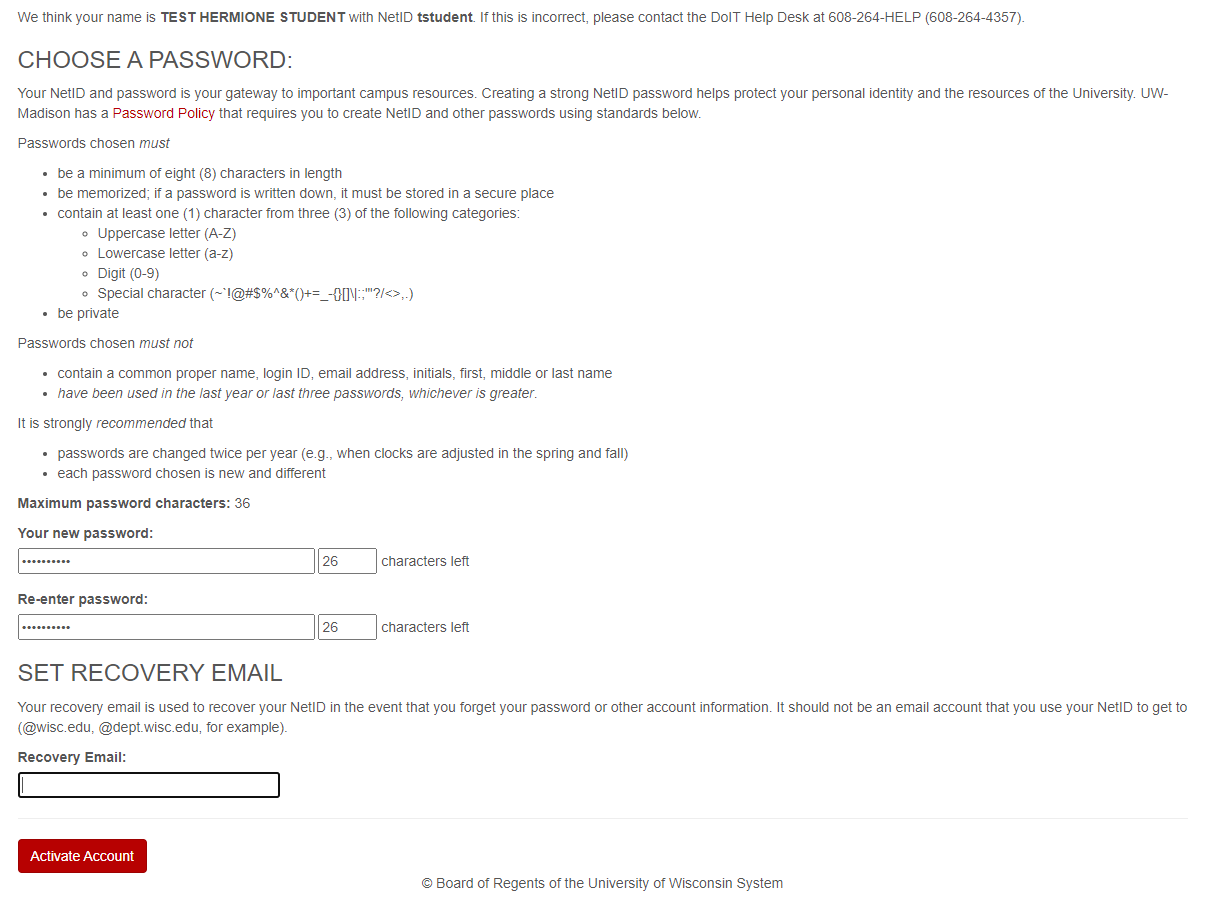Topics Map > Certificates > Applied BioInformatics
Topics Map > Master's Degrees > Applied Biotechnology
Creating Your NetID for ABT 785
This document will walk you through setting up your NetID for Applications of BioInformatics (ABT 785) so you can access the UW Madison Center for High Throughput Computing (CHTC) via the Virtual Lab.
- First, Wisconsin Online Collaboratives Technical Support will send your information to the UW Madison Center for High Throughput Computing, which will trigger an email to be sent to you. Look in your campus email account for a message from Manifest Groups System. This email may have ended up in your spam or junk folder if you don't see it in the inbox.
- Click the link. You will be taken to a page where you will be able to click "Accept the Invitation."
- The next page will ask if you have a NetID already. If you do not, click "No."
- You will then be asked to enter your identity information.
- The next screen will show you a message indicating that your Net ID information will be sent to you.
- It may take some time, but check the email you entered into the NetID form. You should see a message with information to set up your NetID.
- Take the first link. You will be taken to a page with the UW Madison IT Compliance Agreement. Read through the terms and click "Agree."
- Next, you will need to click "I understand."
- You will be prompted to set up your account recovery options. These will allow you to reset your password if needed.
- Next, you will be invited to set up your password and choose the recovery email address you prefer for any account recovery information.
- The next screen you see will have some next steps.
- Check the email account you indicated as your recovery email address. You will see an email with information and a link to confirm your email address. Click the link.

- You will be taken to a page where you will enter your NetID and the password you just set up.
- You will see a screen indicating that your set-up was successful.
- The next thing you will need to do is set up your Duo Account for multi-factor authentication. You can find instructions on the UW Madison DoIT Knowledge Base page outlining the Multi-Factor Authentication Process.