Topics Map > UW Independent Learning
Independent Learning Student Password Reset Process

If you need to change your password and do not remember your most recent password, you can follow the below instructions to reset your password.
1. Navigate to the password reset page.
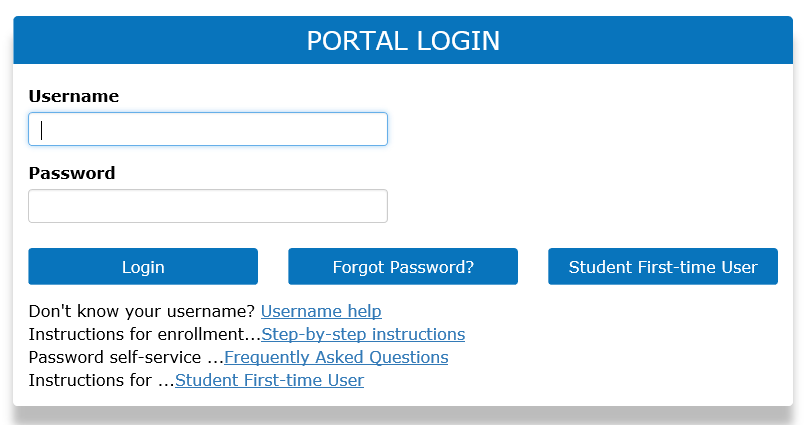
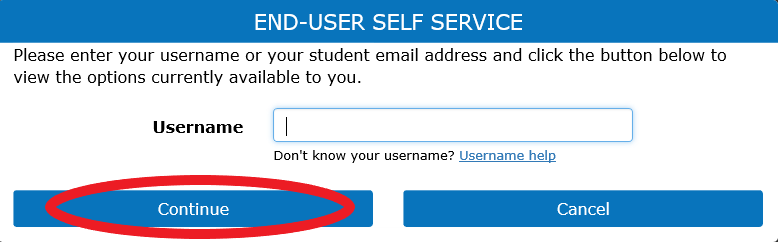
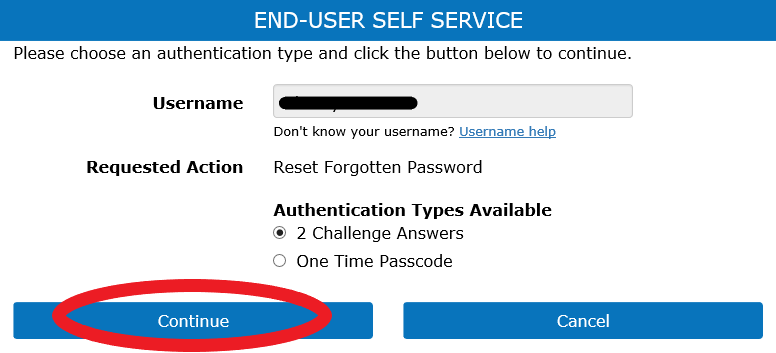
1. Navigate to the password reset page.
2. Click "Forgot Password."
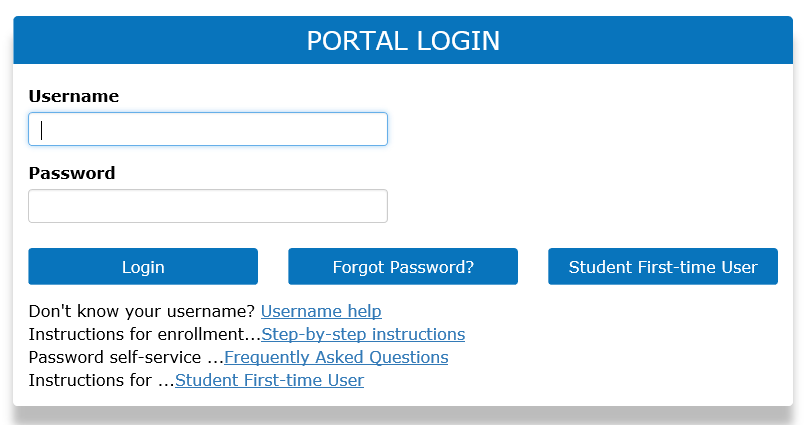
3. Enter the username for your Independent Learning course account and click "Continue."
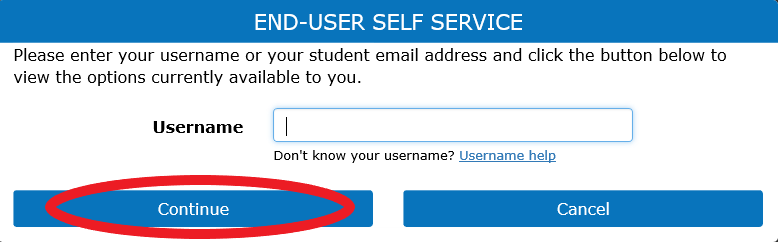
4. Choose which password reset method you prefer. The "2 Challenge Answers" option will present you with the two questions you chose as your password reset challenge questions when you set up your IL course account. The "One-Time Passcode" option will send a one-time passcode to your e-mail or phone number that you selected when you set up your IL course account.
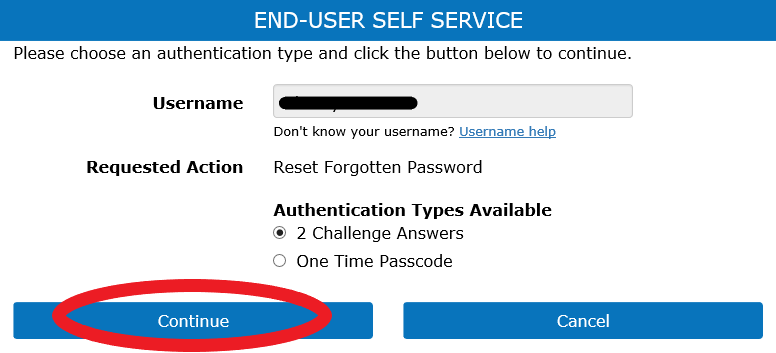
5. Click "Continue" and follow the rest of the prompts to reset your password.
If you have difficulty resetting your password, please contact Tech Support and we will be happy to assist.
