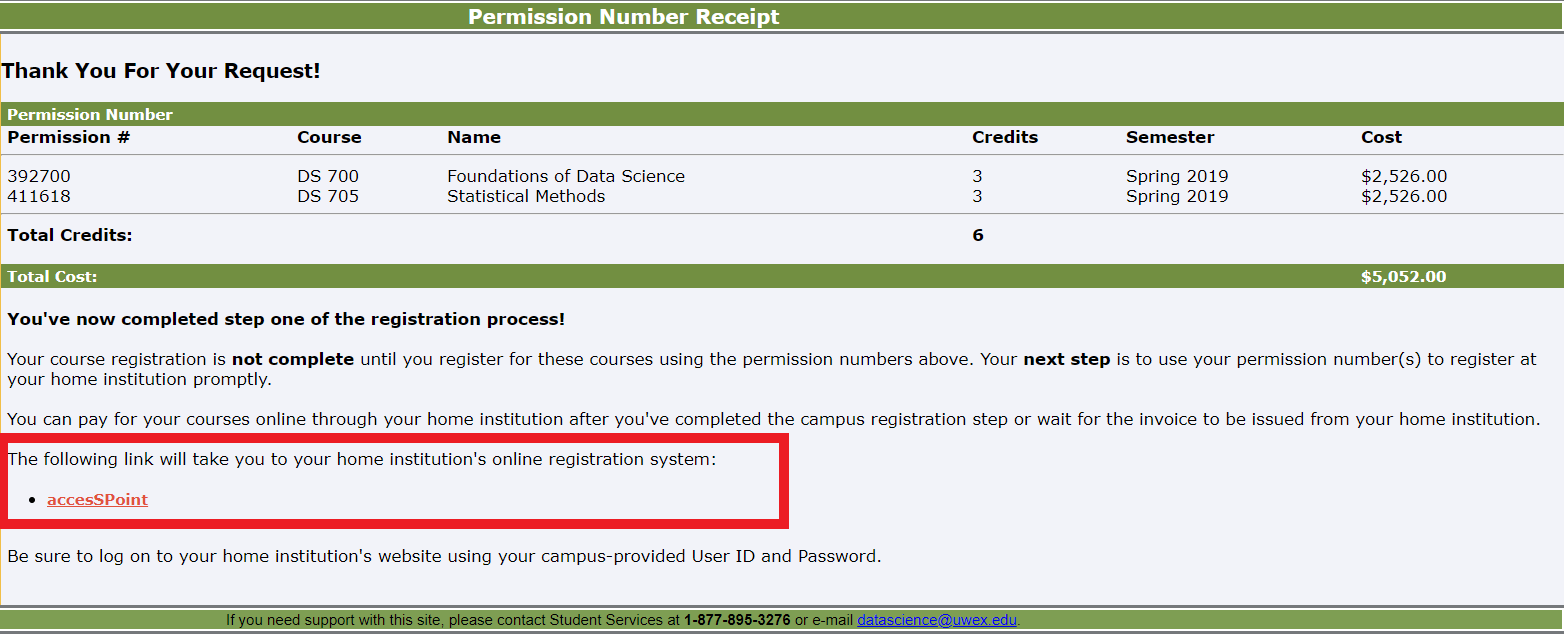Topics Map > Bachelor's Degrees > Health and Wellness Management Bachelor's
Topics Map > Bachelor's Degrees > Applied Computing
Topics Map > Bachelor's Degrees > Health Information Management and Technology
Topics Map > Bachelor's Degrees > Sustainable Management Bachelor's
Topics Map > Certificates > Applied BioInformatics
Topics Map > Certificates > Data Science Certificate
Topics Map > Certificates > Environmental Sustainability
Topics Map > Certificates > Senior Living and Services Leadership
Topics Map > Certificates > Sustainability and Well-Being
Topics Map > Certificates > Sustainable Enterprise
Topics Map > Certificates > Financial Technology
Topics Map > Certificates > Biodiversity and Conservation Management
Topics Map > Certificates > Digital Marketing
Topics Map > Master's Degrees > Sustainable Management Master's
Topics Map > Master's Degrees > Health and Wellness Management Master's
Topics Map > Master's Degrees > Biodiversity and Conservation Management
Topics Map > Master's Degrees > Applied Biotechnology
Topics Map > Master's Degrees > Data Science
Topics Map > Master's Degrees > Healthcare Administration
Topics Map > Master's Degrees > IT Management
Topics Map > Master's Degrees > Cybersecurity
Permission Numbers - The first step in semester registration
Permission numbers allow you to obtain space in a course so you can register for it in your home campus registration system. Most UW Extended Campus programs that run on a semester schedule (Fall, Spring, Summer semesters) require students to register by first obtaining a permission number from the UW Extended Campus system. Once you have that, you may use that permission number to complete registration in your home campus registration system.
1. First, find the email from your Success Coach with the link to your program's permission number page.
2. Log in using your permission number site credentials. These were sent to you in an e-mail from your Success Coach when you were admitted to the program. If you do not have these credentials, please e-mail your Success Coach and they will be able to help.

3. Select the course(s) you plan to take in the upcoming semester by clicking the appropriate box(es) in the "Add" column to the right.
Note: If you plan to take the Capstone (or in some cases, the Pre-Capstone), you will be required to choose the "Waitlist" option. This just alerts your Coach to your intention to take that course. The Coach will follow up with you after receiving your waitlist request. To submit the waitlist request and/or to obtain permission numbers, please continue following these instructions.
4. Click Continue.
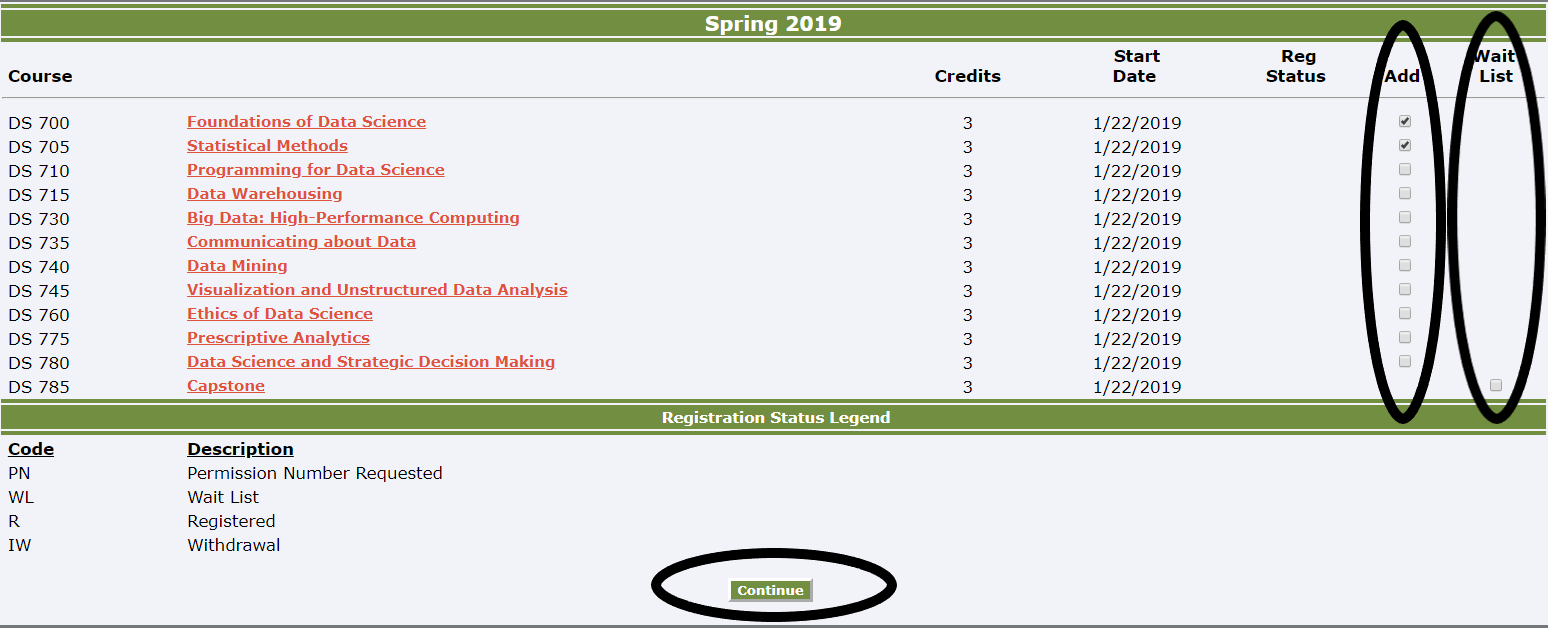
5. Review the information on the next page related to semester, credit load, prerequisites, and cost. Check the prerequisite box to verify that you have met any prerequisites for the course, then click "Continue" if this all looks right.
Note: If you want to make any changes, click "Edit Course Selection," and this will take you back to the previous page.
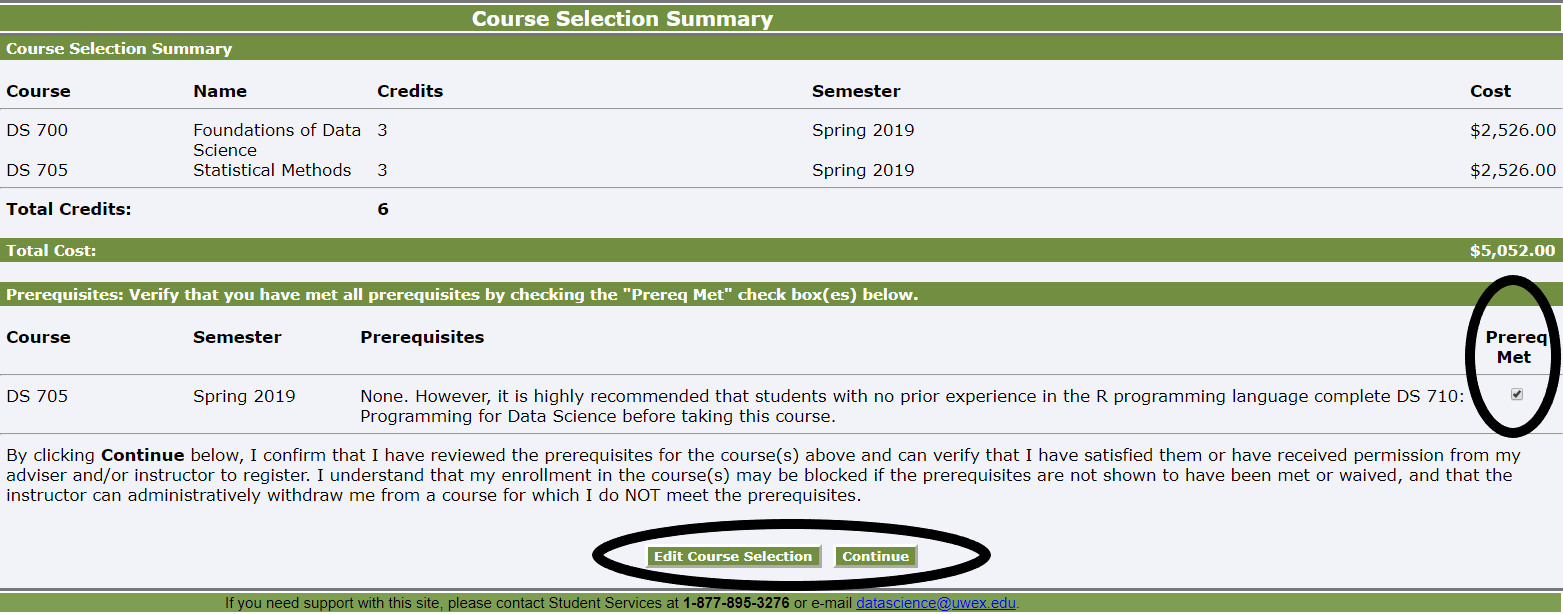
6. You will see a screen that lists your courses, permission numbers, and a link to your home campus registration system. Follow that link to complete registration in your home campus system. You will also receive an e-mail with the permission numbers in case you do not have an enrollment date in your home campus system yet. The example below uses the Stevens Point campus system, but your screen will have your campus's system listed.
Note: You will have a different set of log-in credentials for your home campus system. Please contact your home campus Help Desk if you need help with those credentials.