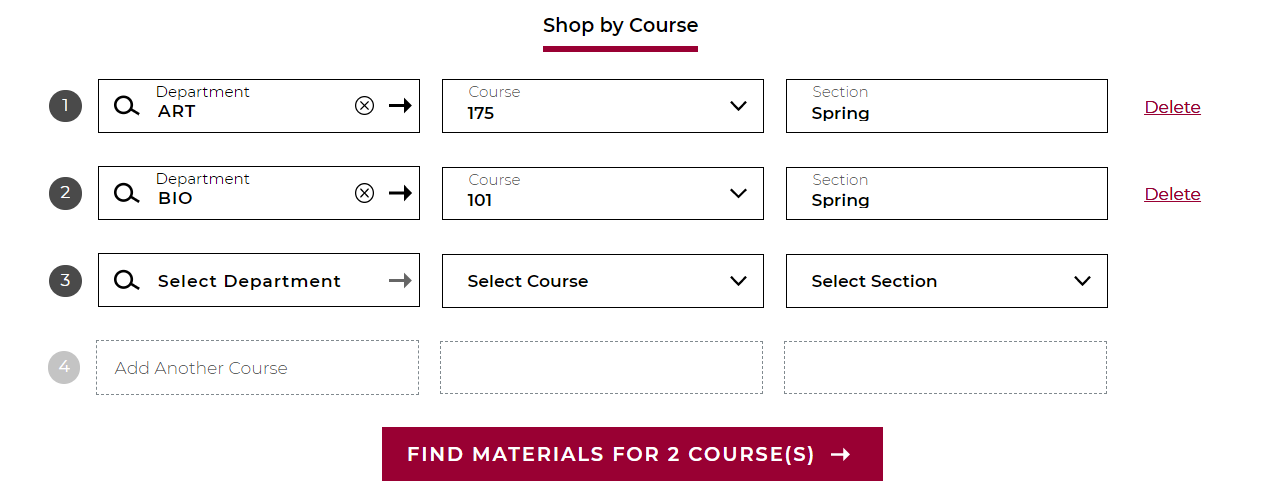Topics Map > Associate Degrees > Associate of Arts and Sciences (Semester-Based)
Topics Map > Bachelor's Degrees > Health and Wellness Management Bachelor's
Topics Map > Bachelor's Degrees > Applied Computing
Topics Map > Bachelor's Degrees > Health Information Management and Technology
Topics Map > Bachelor's Degrees > Sustainable Management Bachelor's
Topics Map > Certificates > Applied BioInformatics
Topics Map > Certificates > Data Science Certificate
Topics Map > Certificates > Environmental Sustainability
Topics Map > Certificates > Senior Living and Services Leadership
Topics Map > Certificates > Sustainability and Well-Being
Topics Map > Certificates > Sustainable Enterprise
Topics Map > Certificates > Financial Technology
Topics Map > Certificates > Biodiversity and Conservation Management
Topics Map > Certificates > Digital Marketing
Topics Map > Master's Degrees > Sustainable Management Master's
Topics Map > Master's Degrees > Health and Wellness Management Master's
Topics Map > Master's Degrees > Biodiversity and Conservation Management
Topics Map > Master's Degrees > Applied Biotechnology
Topics Map > Master's Degrees > Data Science
Topics Map > Master's Degrees > Healthcare Administration
Topics Map > Master's Degrees > IT Management
Topics Map > Master's Degrees > Cybersecurity
Finding and Ordering Your Textbooks for Semester-based Courses

Do not use the search bar function; it is best to follow the instructions below to find your books.
2. Choose UW Collaborative from the "Select Program" drop-down menu.
3. Choose your course(s). You can enter several courses for one semester. Once you are done, click the "Find" button.
4. You will be taken to a page that displays the course materials for your course(s). You will see new information, such as ISBN, Author, etc.
NOTE: You may see a category that displays the required materials (letter A below) and any other materials that are recommended (letter B below), but not required, for the course.

You may be able to buy or rent new or used textbooks. Be sure to select the appropriate option.
5. When you have selected your preferred option, click "Add X Items to Bag".

6. After you click "Add X Items to Bag," a new window will appear. To begin the purchase process, click "View Bag & Checkout."
If you have purchased course materials from Follett before, you may sign in using the account you set up earlier.
If you have never purchased course materials from Follett, you can create an account.
From here, follow the prompts and instructions to purchase your textbooks.