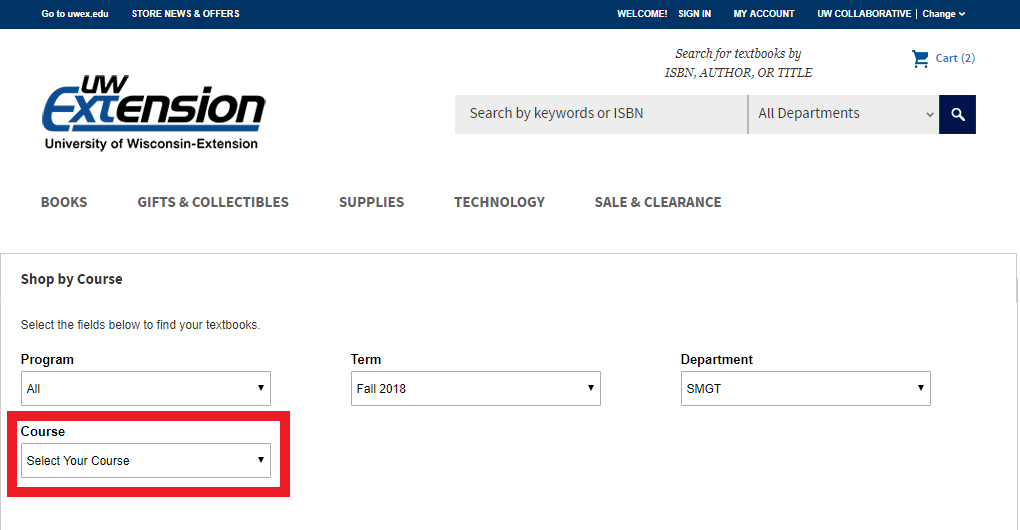Topics Map > UW Independent Learning
Topics Map > Associate Degrees > Associate of Arts and Sciences (Semester-Based)
Topics Map > Associate Degrees > UW Flexible Option AAS
Topics Map > Bachelor's Degrees > Health and Wellness Management Bachelor's
Topics Map > Bachelor's Degrees > BSN@Home
Topics Map > Bachelor's Degrees > Business Administration (Flexible Option)
Topics Map > Bachelor's Degrees > Business Management
Topics Map > Bachelor's Degrees > Diagnostic Imaging (Flexible Option)
Topics Map > Bachelor's Degrees > Health Sciences (Flexible Option)
Topics Map > Bachelor's Degrees > Information Science & Technology (Flexible Option)
Topics Map > Bachelor's Degrees > Nursing (RN to BSN) Flexible Option
Topics Map > Bachelor's Degrees > Applied Computing
Topics Map > Bachelor's Degrees > Health Information Management and Technology
Topics Map > Bachelor's Degrees > Sustainable Management Bachelor's
Topics Map > Certificates > Applied BioInformatics
Topics Map > Certificates > Business and Technical Communications (Flexible Option)
Topics Map > Certificates > Data Science Certificate
Topics Map > Certificates > Environmental Sustainability
Topics Map > Certificates > Health Care Informatics (Flexible Option)
Topics Map > Certificates > Project Management (Semester-Based)
Topics Map > Certificates > Project Management (Flexible Option)
Topics Map > Certificates > Senior Living and Services Leadership
Topics Map > Certificates > Substance Use Disorders Counselor
Topics Map > Certificates > Sustainability and Well-Being
Topics Map > Certificates > Sustainable Enterprise
Topics Map > Master's Degrees > Sustainable Management Master's
Topics Map > Master's Degrees > Health and Wellness Management Master's
Topics Map > Master's Degrees > Applied Biotechnology
Topics Map > Master's Degrees > Data Science
Topics Map > Master's Degrees > Healthcare Administration
Topics Map > Master's Degrees > IT Management
Topics Map > Master's Degrees > Cybersecurity
Topics Map > UW Flexible Option > Business Administration
Topics Map > UW Flexible Option > Diagnostic Imaging
Topics Map > UW Flexible Option > Health Sciences
Topics Map > UW Flexible Option > Information Science and Technology
Topics Map > UW Flexible Option > Nursing (RN to BSN)
Topics Map > UW Flexible Option > Business & Technical Communications Certificate
Topics Map > UW Flexible Option > Project Management Certificate
Topics Map > UW Flexible Option > Substance Use Disorders Counselor Certificate
Topics Map > UW Flexible Option > Associate of Arts and Sciences
Topics Map > UW Flexible Option > Health Care Informatics Certificate
Finding and Ordering Your Textbooks
FLEXIBLE OPTION
INDEPENDENT LEARNING
All OTHER PROGRAMS
1. Go to the collaborative eFollett website and click on either "Books" or "Shop Textbooks."

Do not use the search bar function; it is best to follow the instructions below to find your books.
2. Choose the semester for which you are ordering your textbook.
3. Choose the department (your program).
4. Choose your course.
5. Click "Submit."
6. You will be taken to a page that displays the course materials. You can expand the descriptions of the materials by selecting either "Open All" or clicking the plus sign to the right of the materials individually.
7. When you expand the options, you will see new information, such as ISBN, Author, etc.
NOTES: 1) You may see a category that displays the required materials (letter A below) and any other materials that are recommended (letter B below), but not required, for the course.
2) The arrows point out various options and important considerations for you to keep in mind as you decide which copy to purchase. Be sure to select the appropriate option.
3) When you have selected your preferred option, click "Add to Cart" (letter C below).

8. After you click "Add to Cart," a button will appear at the bottom of the screen that says "Go To Cart." Click that button to begin the purchase process.
9. On the next page, verify your selections and click your preferred Condition Availability (letter A below) and click "Checkout" to checkout. If you would like to make changes or shop for a different course's materials, select either "Update Cart" or "Continue Shopping."
10. If you have purchased course materials from Follett before, you may sign in using the account you set up earlier (letter A below).
If you have never purchased course materials from Follett, you can either create an account (letter B below) or continue without setting up an account (letter C below).
From here, follow the prompts and instructions to purchase your textbooks.